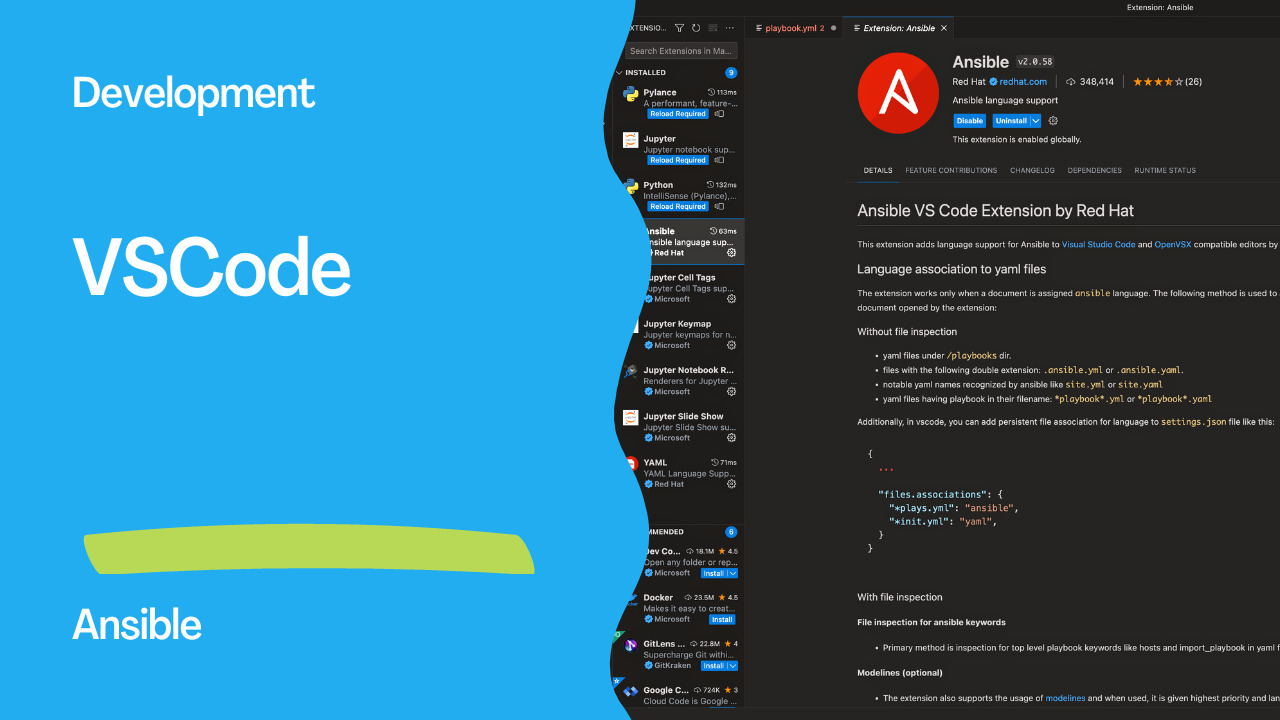As an Ansible automation expert, I often use Visual Studio Code (VSCode) as my integrated development environment (IDE) for writing Ansible playbooks and roles. VSCode provides a powerful and user-friendly interface that streamlines the development process. In this article, I will guide you through the steps to install Ansible VSCode on your local machine.
Step 1: Install VSCode
The first step is to install Visual Studio Code on your local machine. You can download and install VSCode from the official website. Once installed, open VSCode and navigate to the extensions tab on the left-hand side of the screen.
Step 2: Search for the Ansible Extension
In the extensions tab, search for the Ansible extension by typing “ansible” in the search bar. Select the “Ansible” extension by Microsoft from the list of results. Click on the green “Install” button to install the extension.
Step 3: Install Required Dependencies
In addition to the Ansible extension, you will also need to install a few dependencies to use Ansible with VSCode. These dependencies include:
Python: VSCode uses Python to execute Ansible playbooks and roles. Install Python 3.6 or later if you don’t have it installed already.
Ansible: Install Ansible on your local machine using pip. You can install Ansible by running the command
pip install ansible.Ansible-Lint: Ansible-Lint is a tool that checks your Ansible code for potential issues and errors. Install Ansible-Lint by running the command
pip install ansible-lint.
Step 4: Configure VSCode
Once you have installed the Ansible extension and its dependencies, you need to configure VSCode to use them. Open your VSCode settings by clicking on the gear icon in the bottom left-hand corner and selecting “Settings”.
In the search bar at the top of the settings tab, type “ansible”. This will show you the Ansible-related settings in VSCode. You can configure the following settings:
Ansible: Path: Set the path to the Ansible executable on your local machine.
Python: Set the path to the Python executable on your local machine.
Ansible: Configuration Files: Set the path to your Ansible configuration files.
Ansible: Galaxy Server Url: Set the URL of the Galaxy server to use for Ansible Galaxy roles.
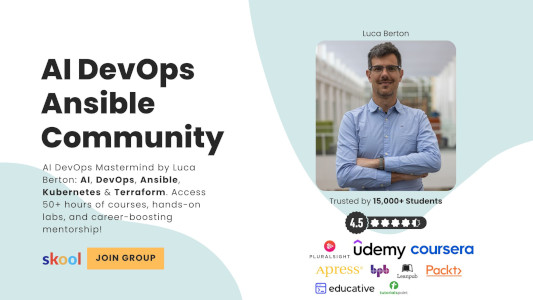
Result
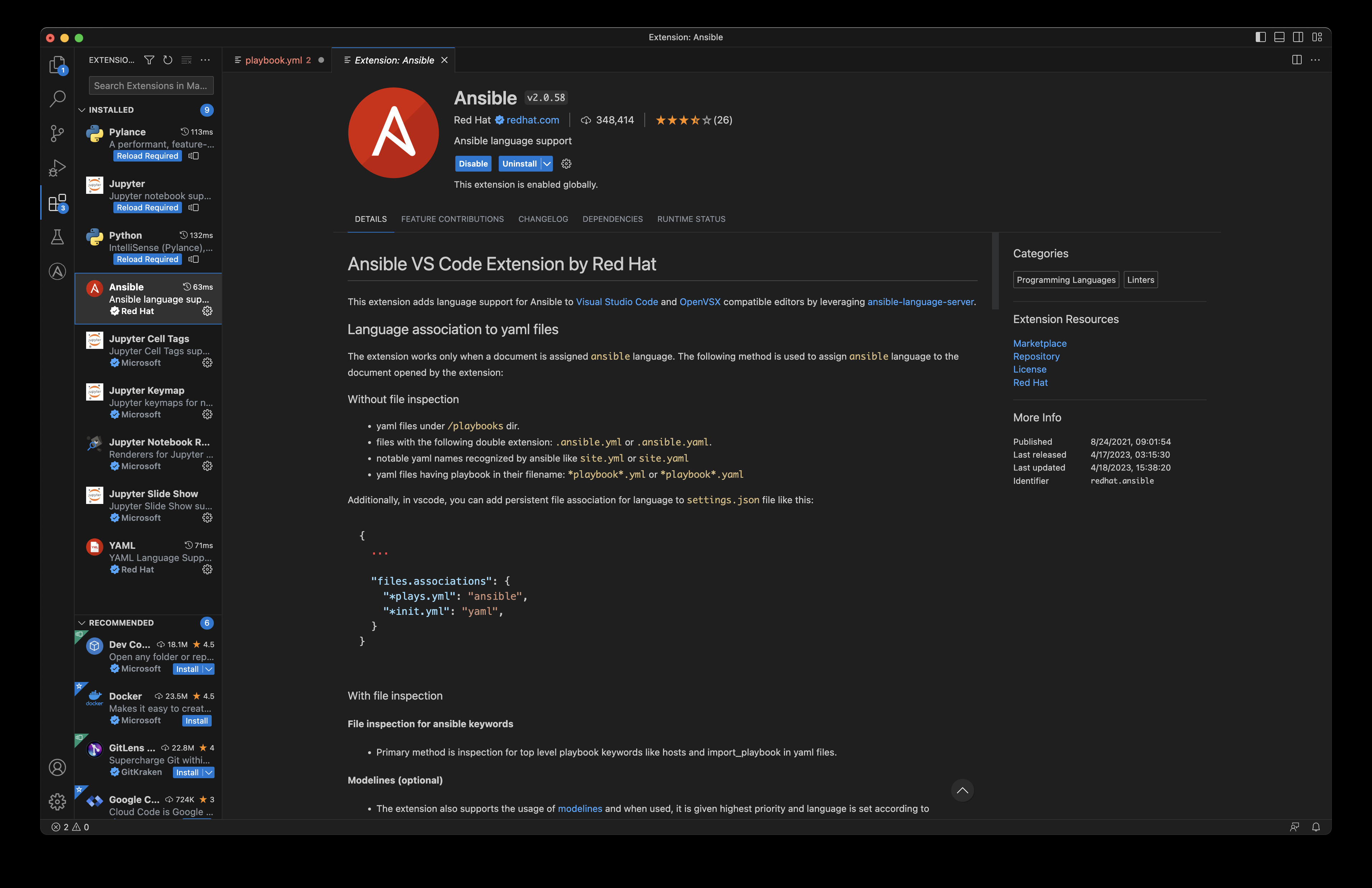
Links
Conclusion
Visual Studio Code is a powerful IDE for writing Ansible playbooks and roles. By following the steps outlined in this article, you can easily install and configure the Ansible extension for VSCode on your local machine. With VSCode, you can streamline your Ansible development process and catch potential issues and errors with Ansible-Lint.
Subscribe to the YouTube channel, Medium, and Website, X (formerly Twitter) to not miss the next episode of the Ansible Pilot.Academy
Learn the Ansible automation technology with some real-life examples in my
Udemy 300+ Lessons Video Course.

My book Ansible By Examples: 200+ Automation Examples For Linux and AWX System Administrator and DevOps

Donate
Want to keep this project going? Please donate