Introduction
The chrt command in Linux is a powerful tool designed for manipulating the real-time attributes of a process. This command allows users to set or retrieve the real-time scheduling attributes of an existing process identified by its PID (Process ID), or to execute a command with specified scheduling attributes. Understanding how to use chrt effectively can significantly enhance system performance and responsiveness, especially in environments where real-time processing is critical. Below, we delve into the syntax, options, and practical examples to help you master the chrt command.
Syntax
The basic syntax of the chrt command is as follows:
- To set scheduling attributes for a command:
$ chrt [options] priority command [argument ...] - To set or get the scheduling attributes for an existing process:
$ chrt [options] -p [priority] pid
Policy Options
chrt offers several policy options to define the scheduling policy:
-b, --batch: Sets the policy toSCHED_BATCH, optimized for batch processing.-d, --deadline: Sets the policy toSCHED_DEADLINE, for tasks with strict timing requirements.-f, --fifo: Sets the policy toSCHED_FIFO, implementing a first-in, first-out scheduling.-i, --idle: Sets the policy toSCHED_IDLE, for very low priority jobs.-o, --other: Sets the policy toSCHED_OTHER, the default Linux time-sharing scheduling.-r, --rr: Sets the policy toSCHED_RR, a round-robin scheduling.
Scheduling Options
SCHED_BATCH: Optimizes for batch processing without the need for immediate interaction.SCHED_FIFO: A non-preemptive, first-in, first-out scheduling, ideal for batch systems.SCHED_IDLE: Suitable for running very low priority background jobs.SCHED_OTHER: The default Linux time-sharing scheduling, using a standard round-robin policy.SCHED_RR: A preemptive round-robin scheduling, serving as the default when not specified.
Additional Options
-a, --all-tasks: Operates on all tasks (threads) for a given PID.-m, --max: Displays the minimum and maximum valid priorities.-p, --pid: Operates on an existing given PID.-v, --verbose: Shows status information.-h, --help: Displays the help message.-v, --version: Shows the version information.
Examples
View Current Scheduling Policy and Priority
- Identify the PID of the process, e.g., Firefox:
$ pidof -s firefox - Retrieve the current scheduling policy and priority:
$ chrt -p <PID>
Change Scheduling Policy to SCHED_FIFO
To change the scheduling policy of the Firefox process from SCHED_OTHER to SCHED_FIFO:
$ sudo chrt -f -p <PID>
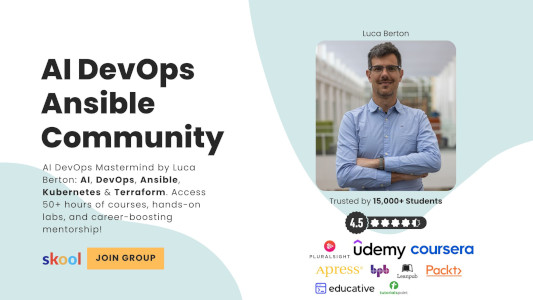
Change Scheduling Policy to SCHED_BATCH
To switch the scheduling policy from SCHED_FIFO to SCHED_BATCH:
$ sudo chrt -b -p <PID>
View Maximum and Minimum Valid Priorities
This can be achieved with the -m option:
$ chrt -m
Conclusion
Mastering the chrt command opens up new possibilities for optimizing system performance and ensuring that critical processes run smoothly. Whether you’re a system administrator, a developer, or simply a Linux enthusiast, understanding how to leverage chrt effectively is a valuable skill in today’s tech-driven world.
Academy
Learn the Ansible automation technology with some real-life examples in my
Udemy 300+ Lessons Video Course.

My book Ansible By Examples: 200+ Automation Examples For Linux and Windows System Administrator and DevOps

Donate
Want to keep this project going? Please donate
