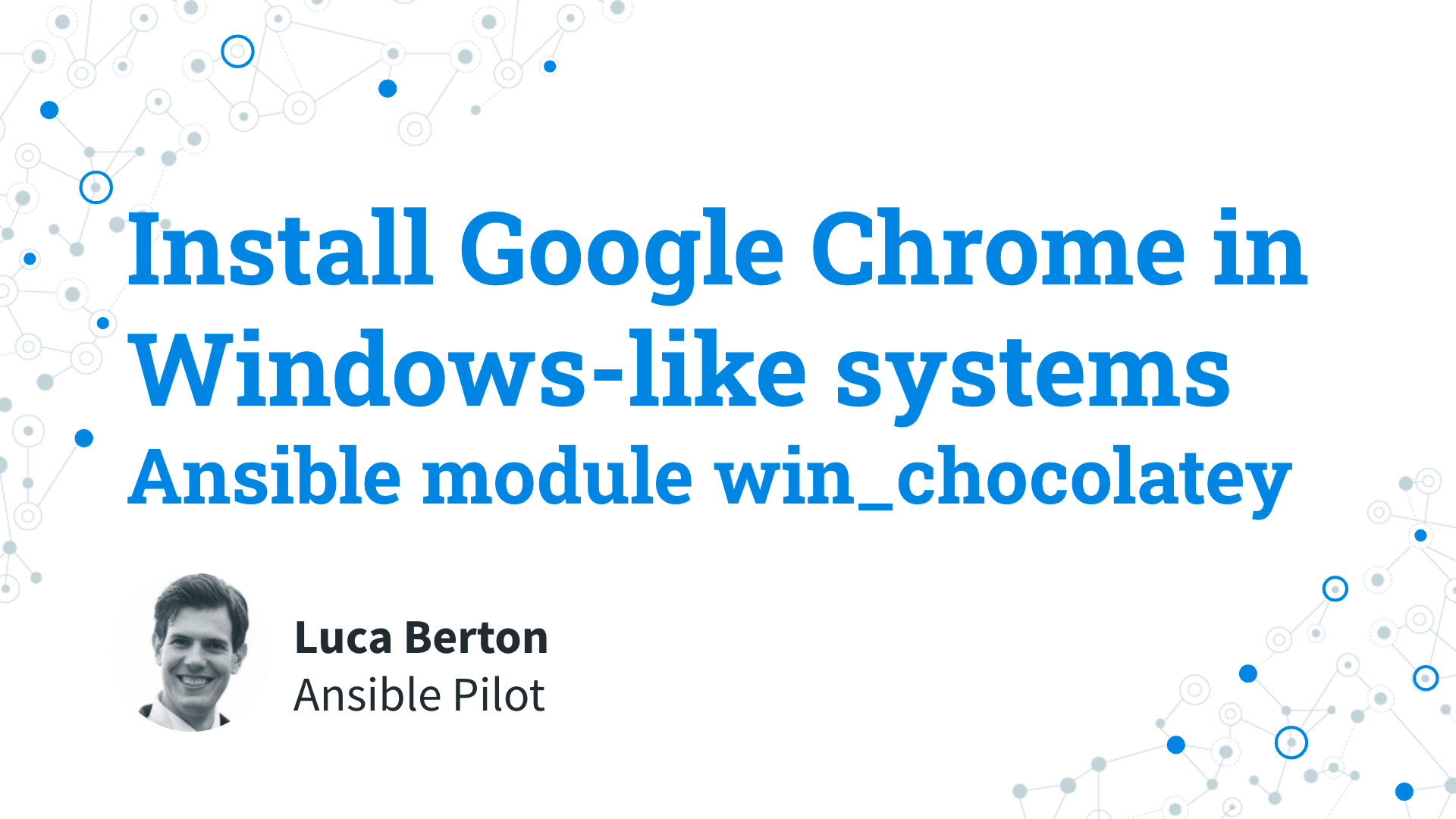How to Install Google Chrome in Windows-like systems with Ansible?
Today I’m going to reveal how to install the software in a Windows-managed host using Chocolatey Package Manager. I’m Luca Berton and welcome to today’s episode of Ansible Pilot.
Ansible module win_chocolatey
- chocolatey.chocolatey.win_chocolatey
- Manage packages using chocolatey
Chocolatey is the package manager for windows, it has the largest online registry of Windows packages. At the moment it contains nearly 9000 Community Maintained Packages. Today we’re talking about Ansible module win_chocolatey to automate the software installation process. The full name is chocolatey.chocolatey.win_chocolatey, which means that is part of the collection distributed by “chocolatey”. It manages packages in Windows using chocolatey. It’s the windows correspondent of the ansible package module.
Parameters
- name list-string - the name of the package
- state string - present / latest /absent /downgrade /reinstalled
- version string - specific version
The parameter list is pretty wide but these three are the most important options. In the “name” parameter you are going to specify the name of the package or a list of packages. If you would like to install a specific version you could specify it in the “version” parameter. The state specifies the action that we would like to perform. In our case for install is “present or latest”.
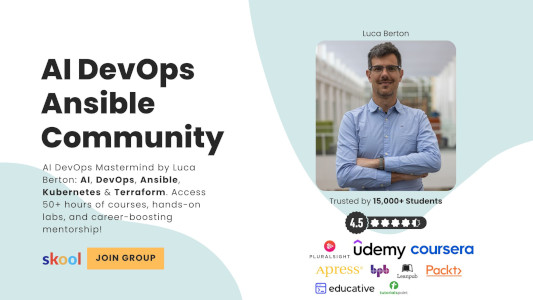
Playbook
Install Google Chrome in Windows-like systems with Ansible Playbook.
code
- install_chrome_windows.yml
---
- name: install Google Chrome
hosts: all
become: false
gather_facts: false
tasks:
- name: install packages
chocolatey.chocolatey.win_chocolatey:
name: "googlechrome"
state: present
execution
$ ansible-playbook -i win/inventory install\ chrome/windows.yml
PLAY [install Google Chrome] **********************************************************************
TASK [install packages] ***************************************************************************
changed: [WindowsServer]
PLAY RECAP ****************************************************************************************
WindowsServer : ok=1 changed=1 unreachable=0 failed=0 skipped=0 rescued=0 ignored=0
Conclusion
Now you know how to install Google Chrome in Windows-like systems using the chocolatey package manager with Ansible. Subscribe to the YouTube channel, Medium, and Website, X (formerly Twitter) to not miss the next episode of the Ansible Pilot.
Academy
Learn the Ansible automation technology with some real-life examples in my
Udemy 300+ Lessons Video Course.

My book Ansible By Examples: 200+ Automation Examples For Linux and Windows System Administrator and DevOps

Donate
Want to keep this project going? Please donate