Introduction
In the rapidly evolving landscape of IT infrastructure management, Ansible emerges as a beacon of efficiency and simplicity. This open-source tool, championed by Red Hat, automates complex IT tasks and provides a user-friendly interface that simplifies the process of managing large-scale systems. This article delves into the practical application of Ansible in managing Ubuntu systems, using a real-world session log to illustrate its integration and efficacy.
The integration of Ansible into Ubuntu systems provides significant security benefits. By automating the patch management process, Ansible ensures that all systems are up-to-date with the latest security patches, reducing the risk of vulnerabilities. Additionally, Ansible’s agentless architecture minimizes the system’s attack surface, as it does not require additional software installed on the client machines.
Instructions
Here is a step-by-step guide to securely connect to an Ubuntu 24.04 server and install Ansible for automation tasks:
Step 1: Establishing SSH Connection
- Open Terminal: Start by opening your terminal on your local machine.
- Connect via SSH: Use the SSH command to initiate a secure connection:
- Replace
devopswith your actual username andubuntu.example.comwith your server’s hostname or IP address. - Verify Host Authenticity: Upon first connection, you’ll be asked to verify the host’s fingerprint:
The authenticity of host ‘ubuntu.example.com (192.168.246.145)’ can’t be established.
ED25519 key fingerprint is SHA256:WJG2h7cUirgFb3aXxeQkwvUJfE76ea21+U3mTD23tOQ.
Are you sure you want to continue connecting (yes/no/[fingerprint])?
- Type
yesto continue if you recognize the fingerprint. - Enter Password: Input your user password when prompted to establish the connection.
Step 2: Initial Server Setup and Updates
- Check for Updates: Once connected, check for available updates:
sudo apt update
- This command updates the list of packages and their versions on your server but doesn’t install them.
- Upgrade Packages: Optionally, you can upgrade all your system software to the latest available versions:
sudo apt upgrade
- Confirm the prompt with
yto proceed with the upgrades.
Step 3: Installing Ansible
- Install Ansible: After updating your system, install Ansible using:
sudo apt install ansible
Reading package lists... Done
Building dependency tree... Done
Reading state information... Done
The following additional packages will be installed:
ansible-core python3-argcomplete python3-dnspython python3-jmespath python3-kerberos\
python3-libcloud python3-lockfile python3-ntlm-auth python3-packaging python3-passlib\
python3-requests-ntlm python3-resolvelib python3-selinux python3-simplejson\
python3-winrm python3-xmltodict
Suggested packages:
cowsay sshpass python3-trio python3-aioquic python3-h2 python3-httpx python3-httpcore\
python-lockfile-doc
The following NEW packages will be installed:
ansible ansible-core python3-argcomplete python3-dnspython python3-jmespath
python3-kerberos python3-libcloud python3-lockfile python3-ntlm-auth
python3-packaging python3-passlib python3-requests-ntlm python3-resolvelib
python3-selinux python3-simplejson python3-winrm python3-xmltodict
0 upgraded, 17 newly installed, 0 to remove and 67 not upgraded.
Need to get 19.6 MB of archives.
After this operation, 316 MB of additional disk space will be used.
Do you want to continue? [Y/n] Y
- This command installs Ansible along with its dependencies. Confirm the installation by typing
ywhen prompted. - Verify Installation: Check the installed version of Ansible to ensure it is correctly installed:
ansible --version
ansible [core 2.16.3]
config file = None
configured module search path = ['/root/.ansible/plugins/modules', '/usr/share/ansible/plugins/modules']
ansible python module location = /usr/lib/python3/dist-packages/ansible
ansible collection location = /root/.ansible/collections:/usr/share/ansible/collections
executable location = /usr/bin/ansible
python version = 3.12.3 (main, Apr 10 2024, 05:33:47) [GCC 13.2.0] (/usr/bin/python3)
jinja version = 3.1.2
libyaml = True
- This will display the version and configuration details of Ansible.
Step 4: Configuring Ansible (Optional)
- You can generate the default configuration file using the command:
ansible-config init --disabled > ansible.cfg
- Configure Ansible: You can modify Ansible’s configuration settings by editing its configuration file:
sudo nano /etc/ansible/ansible.cfg
- Make necessary changes such as default inventory file, privilege escalation settings, etc., according to your requirements.
- Create Inventory File: Ansible uses an inventory file to keep track of the servers it manages. Create a new inventory:
sudo nano /etc/ansible/hosts
- Add your servers under appropriate groups for better organization.
localhost ansible_connection=local
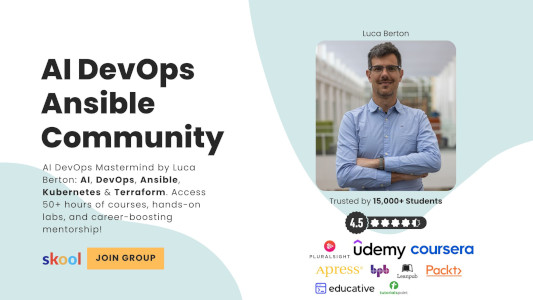
Step 5: Testing Ansible Connection
- Test Connection: Run a simple Ansible command to check if Ansible can connect to the servers listed in your inventory file:
ansible all -m ping
- This command tests connectivity to all hosts in your inventory using the ping module. This is the expected output:
localhost | SUCCESS => {
"ansible_facts": {
"discovered_interpreter_python": "/usr/bin/python3"
},
"changed": false,
"ping": "pong"
}
Additional Tips
- Secure SSH: Consider configuring SSH key-based authentication for a more secure and convenient server access method.
- Regular Updates: Regularly update your server’s packages and security patches using
apt updateandapt upgrade. - Ansible Playbooks: Start creating Ansible playbooks to automate more complex IT tasks across your servers.
By following these steps, you’ll have a secure and functional setup for managing and automating tasks on your Ubuntu 24.04 server using Ansible. This setup provides a robust foundation for scaling your infrastructure management tasks efficiently.
Conclusion
The use of Ansible in managing Ubuntu systems exemplifies the transformative impact of automation in IT operations. The session log provides a concrete example of how Ansible can be integrated into existing workflows to enhance efficiency, security, and manageability. As IT environments continue to grow in complexity, the role of automation tools like Ansible becomes increasingly critical. By embracing these tools, organizations can significantly reduce operational overheads and enhance their ability to respond swiftly to changing technological landscapes.
In summary, the practical application of Ansible in Ubuntu systems not only streamlines operations but also fortifies them against security threats, proving itself as an indispensable tool for modern IT infrastructure management.
Subscribe to the YouTube channel, Medium, and Website, X (formerly Twitter) to not miss the next episode of the Ansible Pilot.Academy
Learn the Ansible automation technology with some real-life examples in my
Udemy 300+ Lessons Video Course.

My book Ansible By Examples: 200+ Automation Examples For Linux and Windows System Administrator and DevOps

Donate
Want to keep this project going? Please donate
