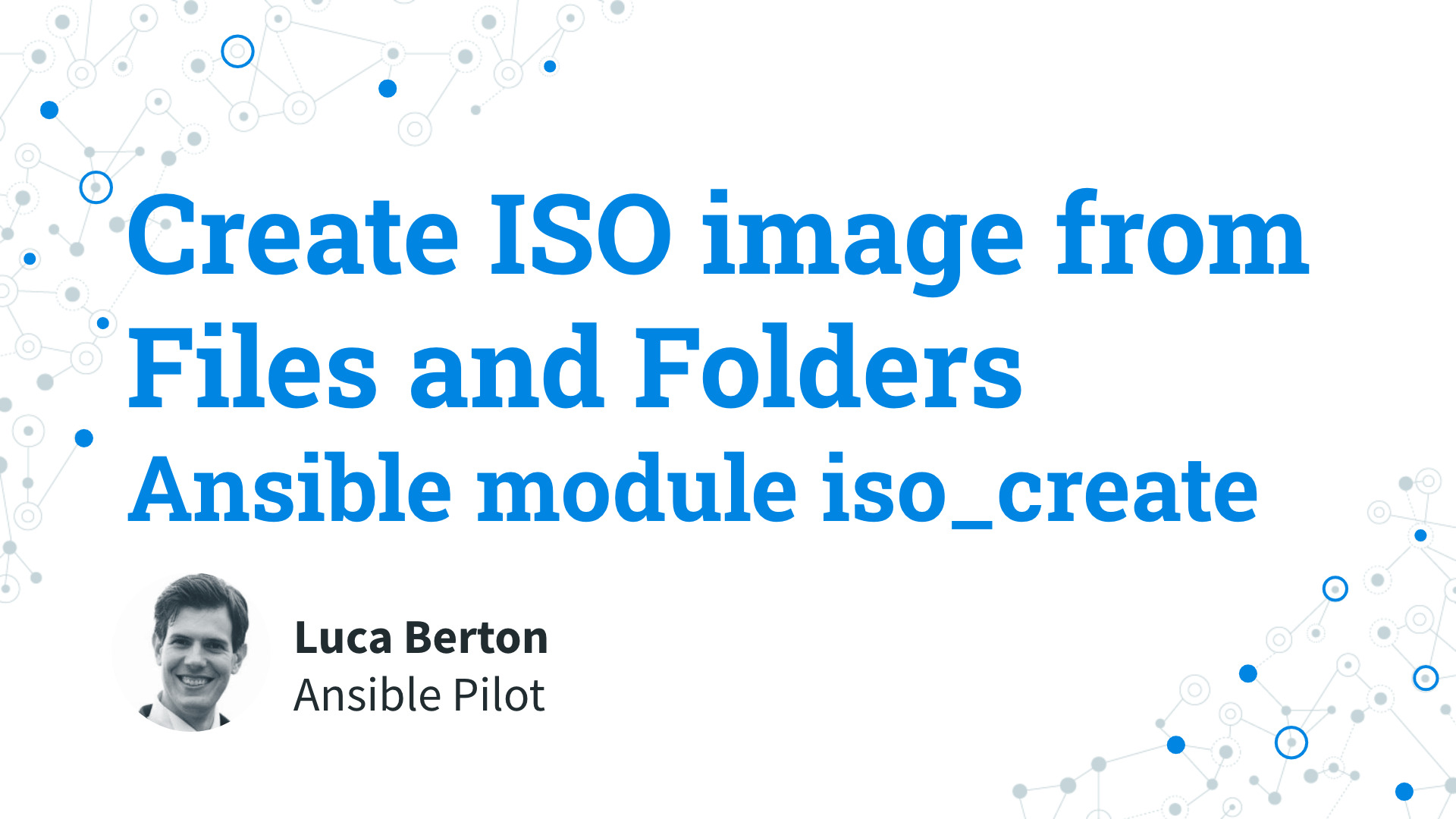How to Create ISO image from Files and Folders with Ansible?
I’m going to show you a live Playbook with some simple Ansible code. I’m Luca Berton and welcome to today’s episode of Ansible Pilot
Create ISO images from the Files and Folders
community.general.iso_create- Generate ISO files with specified files or folders
Let’s talk about the Ansible module iso_create.
The full name is community.general.iso_create, which means that is part of the collection of modules “community.general” maintained by the Ansible Community.
This module requires the extra pycdlib Python library. You can easily install the pycdlib Python library using PIP, the Python Package Installer.
The purpose of the module is to generate ISO files with specified files or folders.
Parameters
dest_isopath - ISO file absolute pathsrc_fileslist - absolute paths of source files or folderinterchange_levelinteger - ISO9660 standards (1–4)jolietinteger - Joliet extension (1–3)rock_ridgestring - Rock Ridge extension (1.09, 1.10, 1.12)udfboolean - no/yes UDF support 2.60
Let me summarize the main parameters of the module iso_create.
The required parameters are “dest_iso” and “src_files”.
The “dest_iso” parameter contains the generated ISO file absolute path according to the ISO9660 standard.
The “src_files” parameter contains the list of absolute paths of source files or folders.
You probably would like to set to four the “interchange_level” parameter because it allows you to specify which of the fourth ISO9660 standards to support, default to “1”.
Level 1 is the most restrictive standard and Level 4 is the most permissive one.
With all ISO9660 levels from 1 to 3, all file names are restricted to uppercase letters, numbers, and underscores (_). File names are limited to 31 characters, directory nesting is limited to 8 levels, and path names are limited to 255 characters.
Level 1 allows a maximum of 8 characters for names and 3 characters in the extension.
Joliet is a popular ISO9660 extension in the Windows-like environment that you could enable setting to three the “joliet” parameter to allow the support of filenames up to 103 characters in length (according to the mkisofs documentation).
Rock Ridge is another popular ISO9660 extension in the Unix-like operating systems to enable up to 255 bytes long file names and soft/hard links. You can enable the “1.12” specification setting accordingly the “rock_ridge” parameter.
Another popular extension is the Universal Disk Format (UDF) which allows files to be created, deleted, and changed on a disc just as a general-purpose filesystem. You can enable the UDF specification 2.60 setting the “udf” boolean.
Links
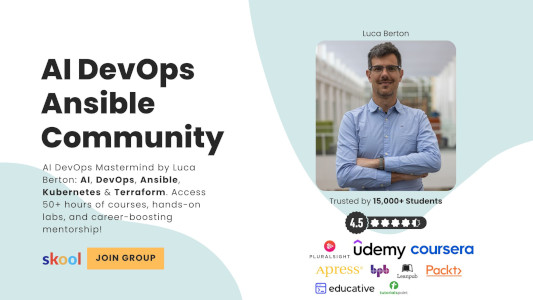
Playbook
Let’s jump into a real-life Ansible Playbook to Create ISO images from Files and Folders.
I’m going to show you how to create an example.iso image with a file “helloworld.txt” inside the user’s devopshome directory.
code
- create_iso.yml
---
- name: iso_create module Playbook
hosts: all
tasks:
- name: Create an ISO file
community.general.iso_create:
src_files:
- /home/devops/helloworld.txt
dest_iso: /home/devops/test.iso
interchange_level: 4
joliet: 3
execution
ansible-pilot $ ansible-playbook -i virtualmachines/demo/inventory file_management/create_iso.yml
PLAY [iso_create module Playbook] *********************************************************************
TASK [Gathering Facts] ****************************************************************************
ok: [demo.example.com]
TASK [Create an ISO file] *************************************************************************
changed: [demo.example.com]
PLAY RECAP ****************************************************************************************
demo.example.com : ok=2 changed=1 unreachable=0 failed=0 skipped=0 rescued=0 ignored=0
ansible-pilot $
not-idempotent
ansible-pilot $ ansible-playbook -i virtualmachines/demo/inventory file_management/create_iso.yml
PLAY [iso_create module Playbook] *********************************************************************
TASK [Gathering Facts] ****************************************************************************
ok: [demo.example.com]
TASK [Create an ISO file] *************************************************************************
changed: [demo.example.com]
PLAY RECAP ****************************************************************************************
demo.example.com : ok=2 changed=1 unreachable=0 failed=0 skipped=0 rescued=0 ignored=0
ansible-pilot $
before execution
$ ssh [email protected]
[devops@demo ~]$ ls
helloworld.txt
[devops@demo ~]$
after execution
ansible-pilot $ ssh [email protected]
[devops@demo ~]$ ls
helloworld.txt test.iso
[devops@demo ~]$ file test.iso
test.iso: ISO 9660 CD-ROM filesystem data ''
[devops@demo ~]$ cat helloworld.txt
example
[devops@demo ~]$ sudo mount -t iso9660 test.iso /mnt/
mount: /mnt: WARNING: device write-protected, mounted read-only.
[devops@demo ~]$ ls -al /mnt/helloworld.txt
-r-xr-xr-x. 1 root root 8 Aug 18 09:24 /mnt/virtualbox/helloworld.txt
[devops@demo ~]$ cat /mnt/helloworld.txt
example
[devops@demo ~]$
Conclusion
Now you know how to create an ISO image from Files and Folders. Subscribe to the YouTube channel, Medium, and Website, X (formerly Twitter) to not miss the next episode of the Ansible Pilot.
Academy
Learn the Ansible automation technology with some real-life examples in my
Udemy 300+ Lessons Video Course.

My book Ansible By Examples: 200+ Automation Examples For Linux and Windows System Administrator and DevOps

Donate
Want to keep this project going? Please donate