Introduction
In the rapidly evolving world of software development, Continuous Integration/Continuous Deployment (CI/CD) has become a cornerstone of modern DevOps practices. Jenkins, one of the most popular open-source automation servers, facilitates CI/CD by automating the build, test, and deployment phases of the software development process. However, setting up Jenkins can be a repetitive and time-consuming task, which is where Ansible, an automation tool for configuration management, comes into play.
This article provides a step-by-step guide on how to automate the installation and initial setup of Jenkins on a server using Ansible, making it a reproducible and error-free process.
Prerequisites
Before we dive into the Ansible playbook, ensure you have the following prerequisites met:
- An Ansible control node configured to manage your servers.
- A target server, which we refer to as
jenkins_serverin our inventory. - The target server must be running a Debian-based operating system since the playbook uses
aptfor package management.
The Ansible Playbook for Jenkins Installation
An Ansible playbook is a blueprint of automation tasks, which are executed in the order they are defined. The playbook we are discussing is composed of a series of tasks to install Java, add the Jenkins repository, install Jenkins, and ensure the service is running.
Step 1: Installing Java
Jenkins is a Java-based application, so the first task in our playbook installs Java:
- name: Install Java
ansible.builtin.apt:
name: default-jdk
state: present
This task uses the ansible.builtin.apt module to install the default Java Development Kit (JDK) package.
Step 2: Adding the Jenkins Repository Key
To install the latest stable version of Jenkins, we need to add the repository key to our system:
- name: Add Jenkins repository key
ansible.builtin.apt_key:
url: https://pkg.jenkins.io/debian/jenkins.io.key
state: present
This ensures that the packages downloaded from the Jenkins repository are verified and trusted.
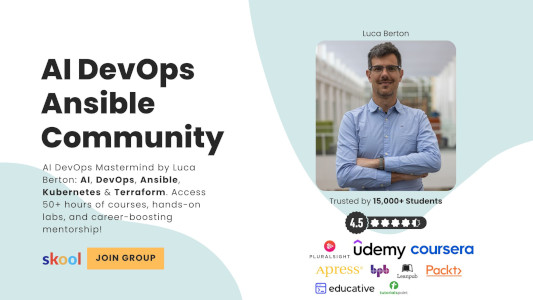
Step 3: Adding the Jenkins Repository
Next, we add the actual Jenkins repository from where the Jenkins package will be downloaded:
- name: Add Jenkins repository
ansible.builtin.apt_repository:
repo: deb https://pkg.jenkins.io/debian-stable binary/
state: present
This makes the latest Jenkins releases available to our package manager.
Step 4: Installing Jenkins
With the repository in place, we can proceed to install Jenkins:
- name: Install Jenkins
ansible.builtin.apt:
name: jenkins
state: present
update_cache: yes
This task not only installs Jenkins but also updates the package cache to ensure we get the latest version available.
Step 5: Starting and Enabling Jenkins
Finally, we need to ensure that the Jenkins service is started and enabled to start on boot:
- name: Start and enable Jenkins
ansible.builtin.service:
name: jenkins
state: started
enabled: true
This task uses the ansible.builtin.service module to manage the Jenkins service.
Playbook
---
- name: Install and start Jenkins
hosts: jenkins_server
become: true
tasks:
- name: Install Java
ansible.builtin.apt:
name: default-jdk
state: present
- name: Add Jenkins repository key
ansible.builtin.apt_key:
url: https://pkg.jenkins.io/debian/jenkins.io.key
state: present
- name: Add Jenkins repository
ansible.builtin.apt_repository:
repo: deb https://pkg.jenkins.io/debian-stable binary/
state: present
- name: Install Jenkins
ansible.builtin.apt:
name: jenkins
state: present
update_cache: true
- name: Start and enable Jenkins
ansible.builtin.service:
name: jenkins
state: started
enabled: true
Please note: The Jenkins repository follow the newest key scheme as referred by https://www.jenkins.io/blog/2023/03/27/repository-signing-keys-changing/
Conclusion
By leveraging Ansible’s powerful automation capabilities, you can streamline the process of setting up Jenkins, saving time and reducing the potential for human error. The playbook provided in this article is a fundamental example; you can expand it further to include additional configurations, such as setting up Jenkins users, security settings, and job configurations.
With Ansible, the possibilities for automation are vast, allowing you to spend less time on setup and more time on creating value through your CI/CD pipelines.
Subscribe to the YouTube channel, Medium, and Website, X (formerly Twitter) to not miss the next episode of the Ansible Pilot.Academy
Learn the Ansible automation technology with some real-life examples in my
Udemy 300+ Lessons Video Course.

My book Ansible By Examples: 200+ Automation Examples For Linux and Windows System Administrator and DevOps

Donate
Want to keep this project going? Please donate
