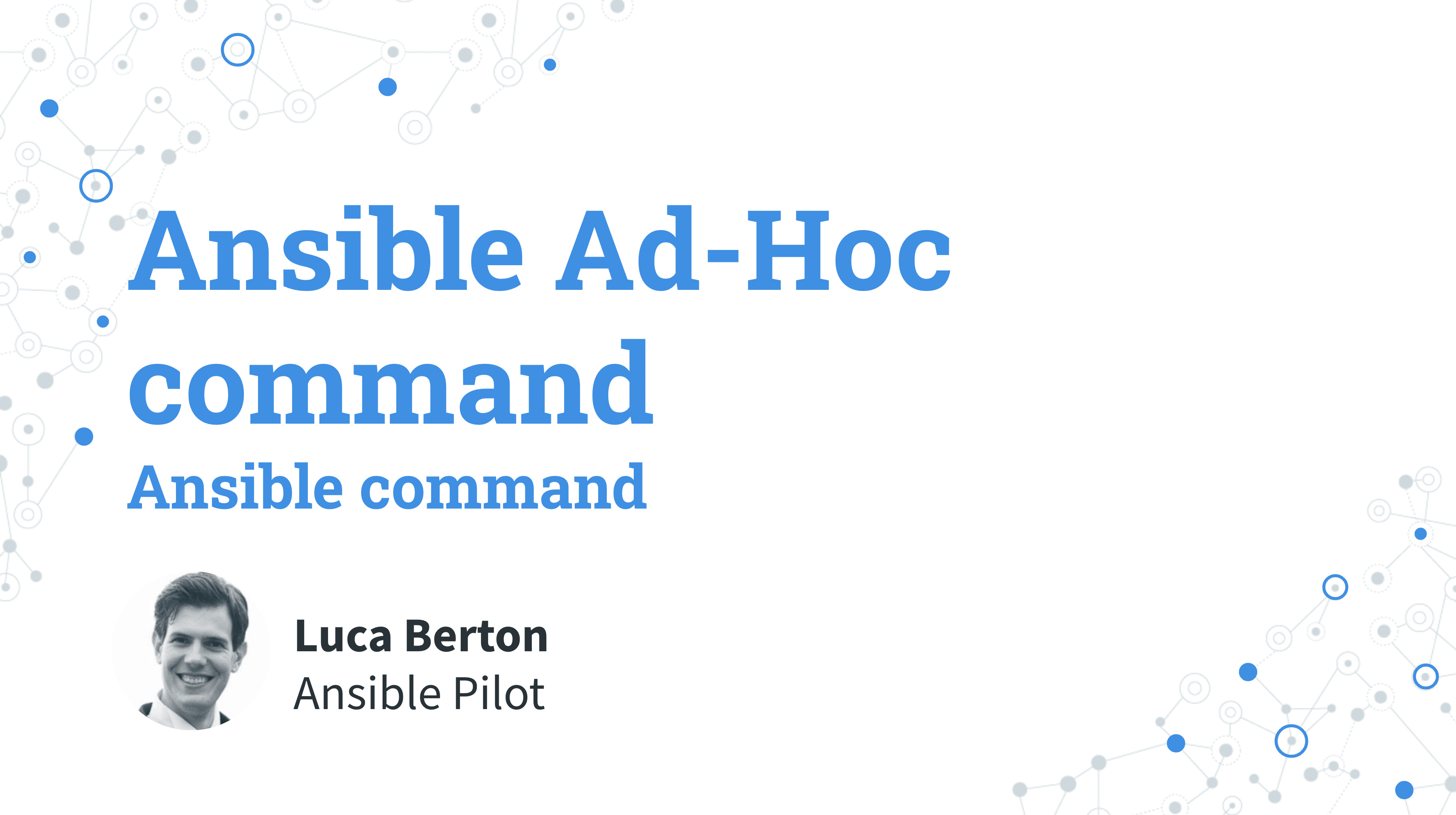What does the ansible command?
I’m going to show you a live Playbook. I’m Luca Berton, and welcome to today’s episode of Ansible Pilot.
ansible command
- Included in Ansible installation
- command line
- Ansible ad-hoc
The ansible command is probably the first helpful command to learn when you start your journey with Ansible.
It is included in every Ansible installation for the most modern operating system.
It relies on Python language and some libraries such as Jinja2, YAML, WinRM, etc.
It is a command line tool so interact with that using your terminal.
Using the ansible command, you could perform some operation to your target node(s), for example, executing single modules or retrieving system information (AKA Ansible Facts).
Each command in the Ansible jargon is called a module. Each module has its own parameter for the execution that you could read in the documentation.
It is useful when you would like to execute only one module (AKA task) against a limited amount of host(s).
The next step in your automation journey will be to use the ansible-playbook command with an Ansible Playbook that enables you to execute more tasks against more hosts.
Links
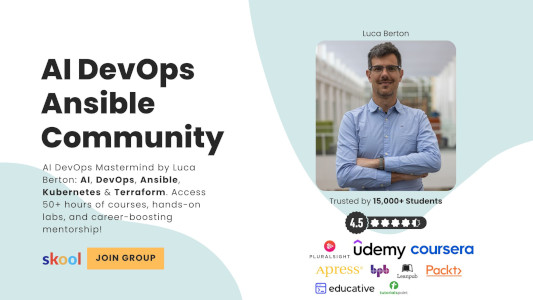
Playbook
Let me show you how to execute some Ansible ad-hoc commands via ansible command.
I will show you how to use the ping module, run a command and retrieve the Ansible Facts from a target node via the ansible command line.
ping module
You can execute any Ansible module, for example ping , using the following Ansible ad-hoc command:
ansible -m ping host1.example.com
The output is like this:
host1.example.com | SUCCESS => {
"changed": false,
"ping": "pong"
}
As you can see, the connection was successful, green color text, and a “ping: pong” was exchanged between the controller and the target Ansible nodes.
run a command
You can execute any Linux commands ( behind the scene, the ansible.builtin.command module) using the following Ansible ad-hoc command:
ansible host1.example.com -a "/bin/echo hi"
The output is like this:
host1.example.com | CHANGED | rc=0 >>
hi
As you can see, the connection was successful, with amber color text and a CHANGED status, and a “hi” message is printed onscreen.
Ansible facts
You can list all the Ansible facts for one host using the following Ansible ad-hoc command:
ansible -m setup host1.example.com
The output is something similar to this:
ansible -m setup host1.example.com
"ansible_all_ipv4_addresses": [
"REDACTED"
],
"ansible_all_ipv6_addresses": [
"REDACTED"
],
"ansible_apparmor": {
"status": "disabled"
},
"ansible_architecture": "x86_64",
"ansible_bios_date": "11/28/2013",
"ansible_bios_version": "4.1.5",
"ansible_cmdline": {
"BOOT_IMAGE": "/boot/vmlinuz-3.10.0-862.14.4.el7.x86_64",
"console": "ttyS0,115200",
"no_timer_check": true,
"nofb": true,
"nomodeset": true,
"ro": true,
"root": "LABEL=cloudimg-rootfs",
"vga": "normal"
"ansible_date_time": {
"date": "2018-10-25",
"day": "25",
"epoch": "1540469324",
"hour": "12",
"iso8601": "2018-10-25T12:08:44Z",
"iso8601_basic": "20181025T120844109754",
"iso8601_basic_short": "20181025T120844",
"iso8601_micro": "2018-10-25T12:08:44.109968Z",
"minute": "08",
"month": "10",
"second": "44",
"time": "12:08:44",
"tz": "UTC",
"tz_offset": "+0000",
"weekday": "Thursday",
"weekday_number": "4",
"”weeknumber": "43",
"year": "2018"
},
"ansible_default_ipv4": {
"address": "REDACTED",
"alias": "eth0",
[...]
Conclusion
Now you know what an Ansible Playbook is and how to use it. You know how to use it based on your use case.
Subscribe to the YouTube channel, Medium, and Website, X (formerly Twitter) to not miss the next episode of the Ansible Pilot.Academy
Learn the Ansible automation technology with some real-life examples in my
Udemy 300+ Lessons Video Course.

My book Ansible By Examples: 200+ Automation Examples For Linux and Windows System Administrator and DevOps

Donate
Want to keep this project going? Please donate